The Foyer is the entrance to your gallery. Set the mood of your gallery with its style.
- Sign in to Galeryst with your Adobe ID if you are not already signed in.
- In Galeryst, select My Galleries from the top navigation.
- Click on the gallery you want to customize. This will open up the gallery's page. You could also click on the ... for the gallery and select Customize gallery... skipping to step 5.
- On the gallery page, click on the Customize button (with the gear symbol) near the top of the page and the customize dialog will open up.
- In the Customize dialog, there are three tabs that control the foyer - the Details tab, the Foyer Design tab, and the Foyer Title tab.
- On the Details tab, you set the gallery name, artist name, and description on the right. These will be added to the poster on the back wall of the foyer once you generate the gallery.")
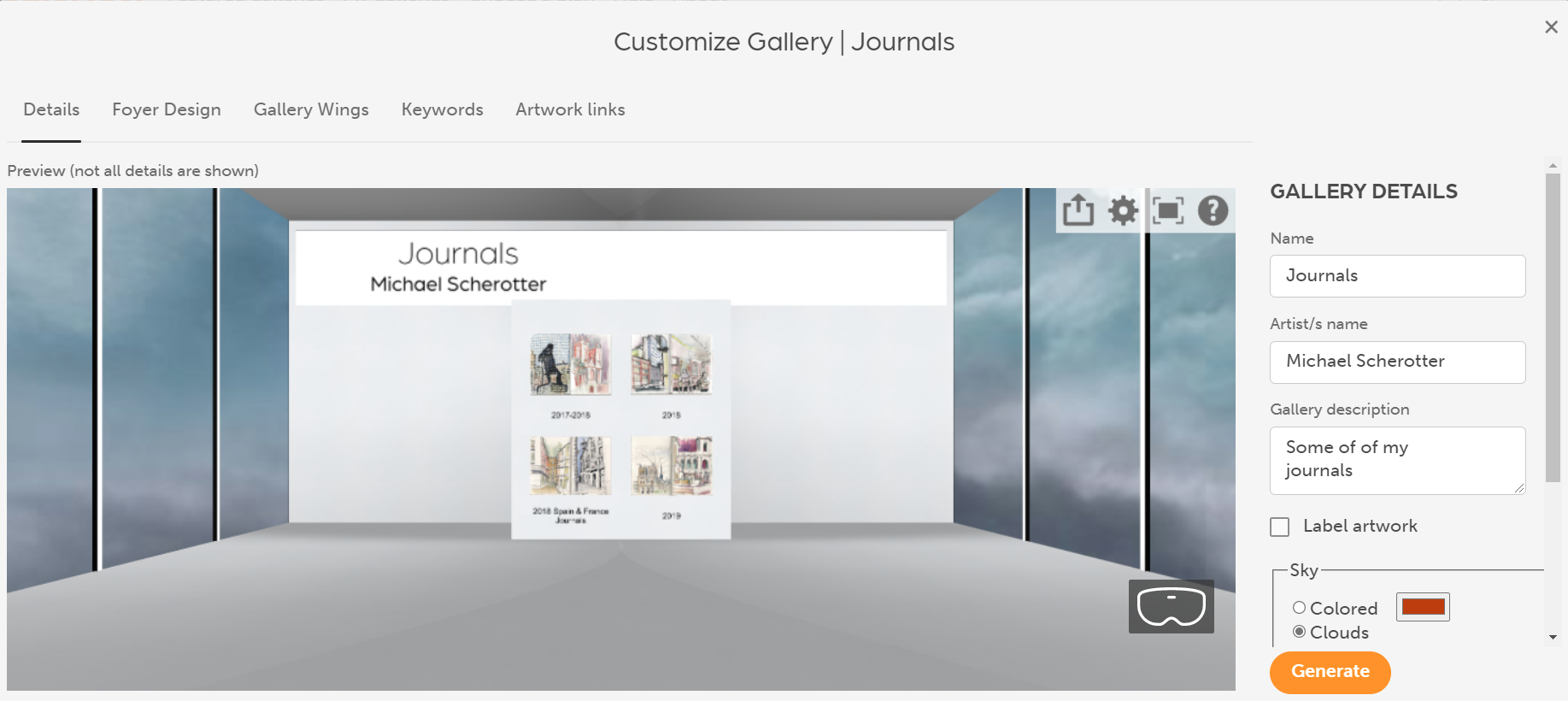
- The options for the sky color or clouds apply to both the gallery and the foyer.
- If you want to apply an overall theme to the foyer and all the wings, you can select the theme to apply. This will override any selections that you made for colors and textures in the foyer and walls.
- Click on Foyer Design in the header and the various properites for the foyer will be shown.
- Floor texture, scale, & color
- Wall texture, scale, and color
- Panel texture, scale, and color
- Ceiling texture, scale, and color
- The ceiling height
- Dark/Light
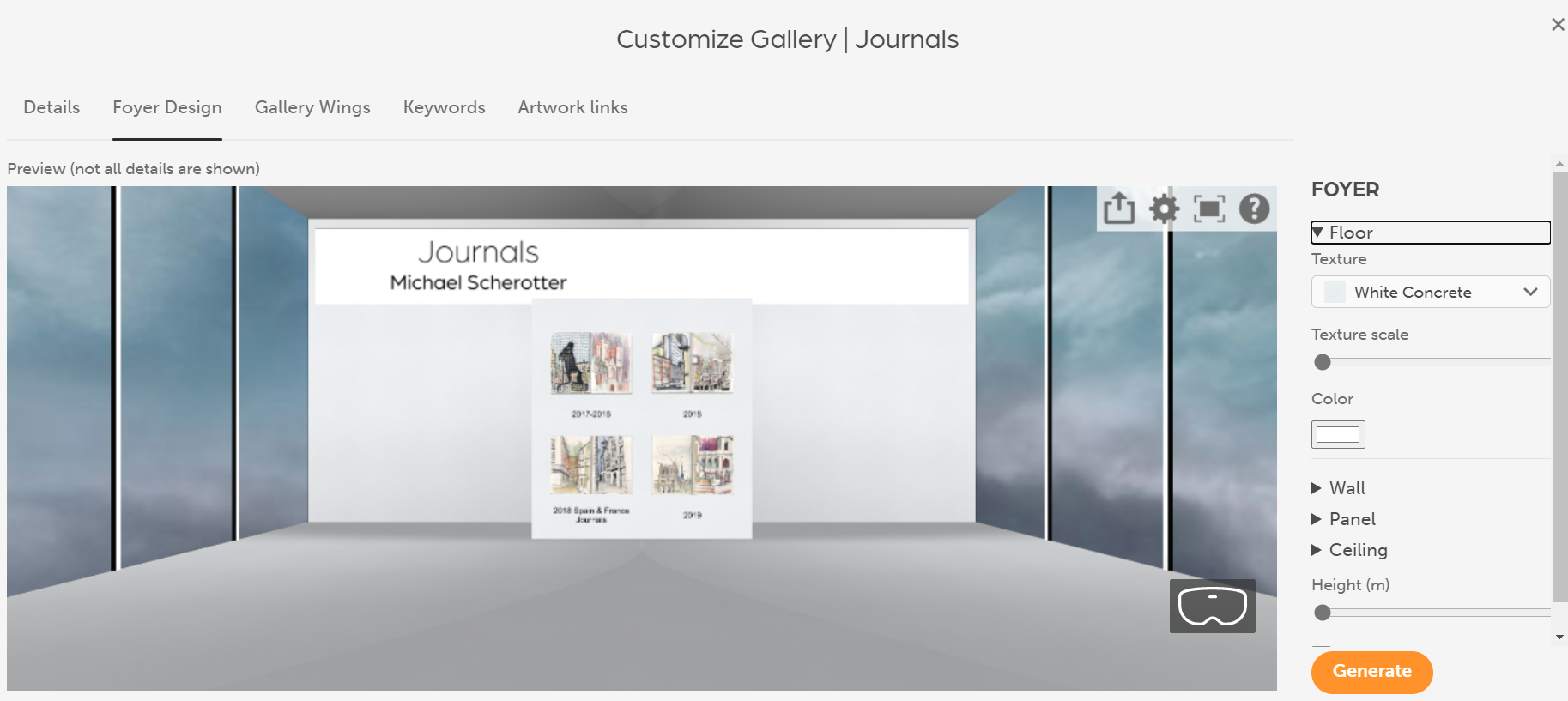
- As you change the properties, you can see a preview on the left of how the changes will affect the style of the foyer when you press the Generate preview button.
- On the Foyer Title tab, you can cusomize the title section of the foyer panel by changing the definition XML. For a description of the XML format, see this article on the BabylonJS documentation site.
- Once you have made all the customizations you want, press the Build button and your gallery will get regenerated with the new properties in a few seconds.

