Changing Sharing options on your gallery.
- When you first create a gallery it starts out as private. Only you can see it when you are logged into Galeryst.com.
- From the My Galleries page, click on ... for the gallery that you want to share and select Customize gallery...
- On the Details tab, in the Gallery Details pane, there is a section for the Sharing options where you see 3 choices:
- Private: only you can see the gallery when you are logged in.
- Unlisted: the gallery is available for anyone to see but they need to know the URL. Unlisted galleries are not listed in the search.
- Public: the gallery is available for anyone to see and is listed in the Public Galleries page. In addition, the gallery will show up in search results.
- Selecting a new sharing option applies it immediately - you do not need to press Generate to rebuild your gallery.
- You can close the Customize dialog by clicking on the X in the upper right corner.
Share a link to your gallery
- Navigate to the gallery page.
- Click on the link | embed button in the lower right side of the page
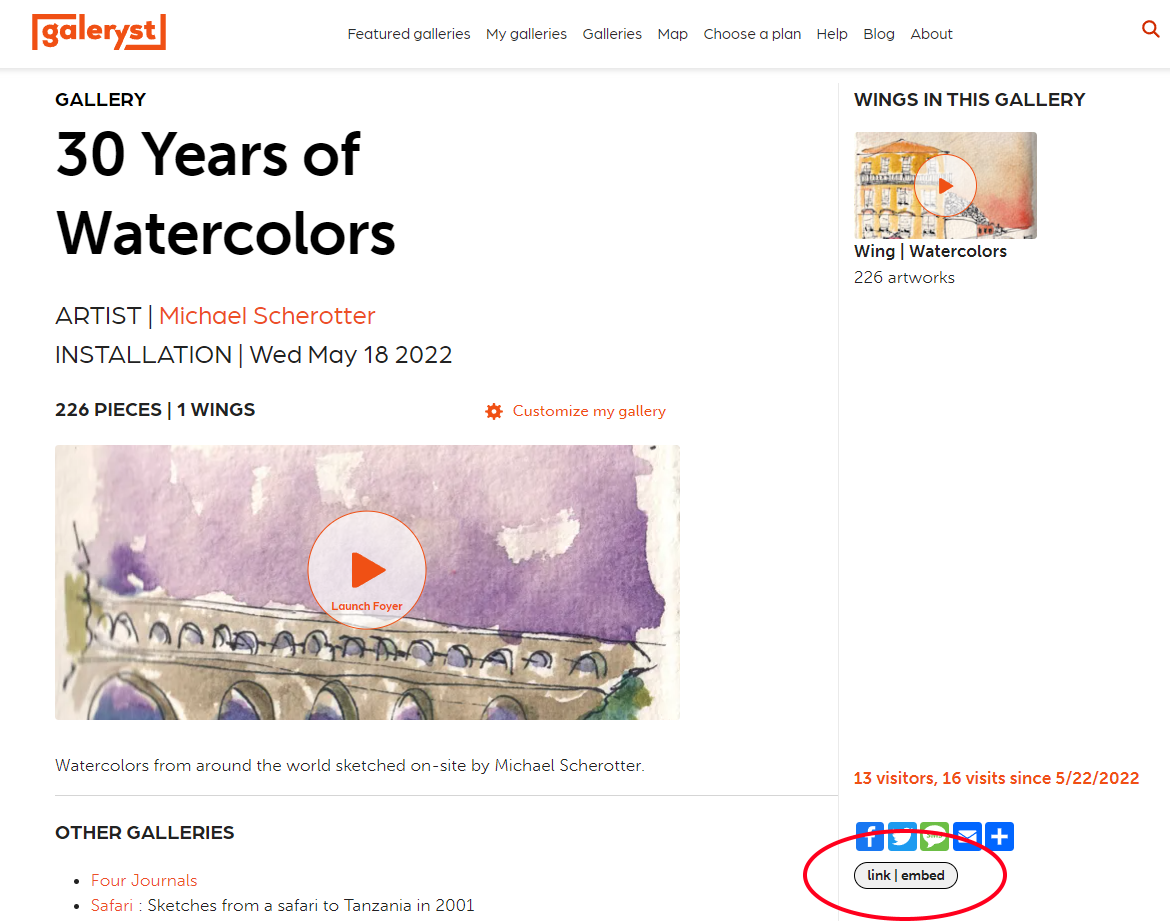
- Press the Copy button to the right of the Link text. Now the URL to the gallery page is in the clipboard ready to paste.

