When you are ready to create your first online gallery on Galeryst...
- If you haven't used Adobe Photoshop Lightroom, yet, follow this tutorial to create at least one album in Lightroom.
- Sign in to Galeryst with your Adobe ID if you are not already signed in.
- Click on Create a free gallery on the Galeryst home page. or the Create a gallery button on the My Galleries page.
- Your Lightroom Albums will appear. Select up to 2 of your Lightroom albums if you are using the starter plan. If you subscribe to one of the paid plans, you can choose more albums. Each album will be a wing in your gallery.
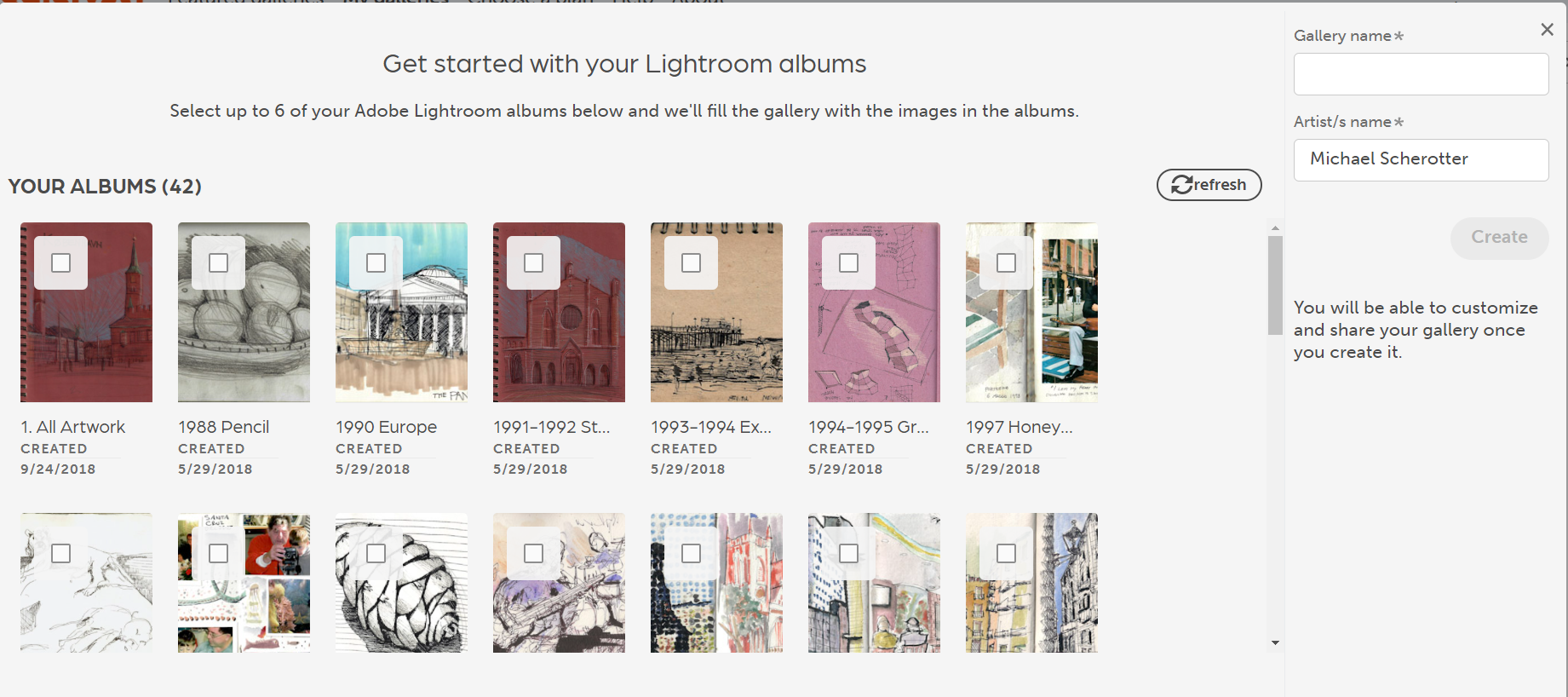
- Name your gallery.
- Fill in the artist's name.
- Click Create to build your gallery and in a few seconds your gallery foyer will appear. Click on your gallery page link on the right to go directly to the gallery page.
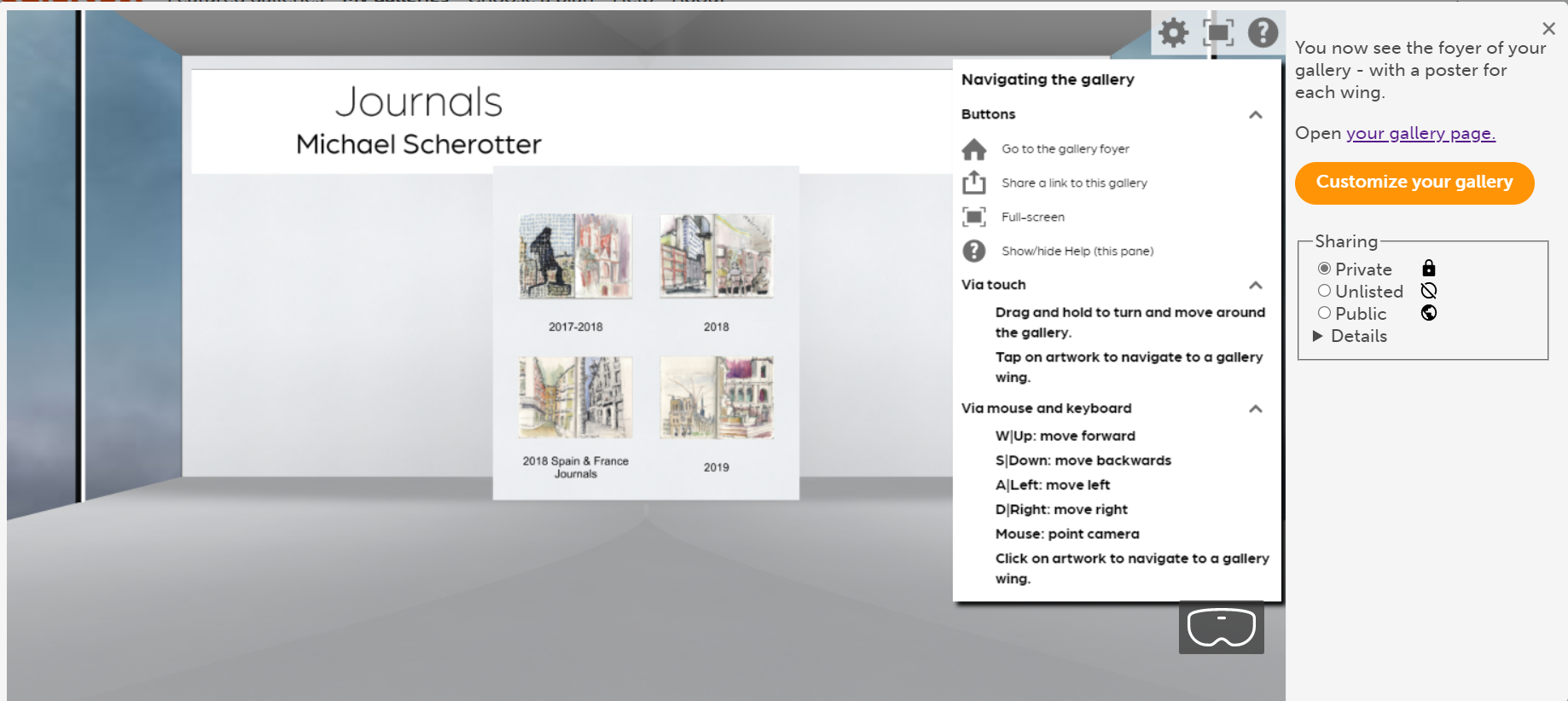
- Click on Customize your gallery to change all of the various parameters that make your gallery unique. See this tutorial to learn more about how you can customize the foyer of your gallery. See this tutorial to learn more about how you can customize the wings of your gallery.
- The inital cover image for the gallery will be the cover image of the first album. To change it, you can customize the gallery and select an alternate asset for the cover image.
- The gallery will start out as Private - only you will be able to see it. You can change the sharing level now to Unlisted - shareable with a link, or Public so everyone can see it listed on the Public galleries page.
- If you upgrade your subscription you will be able to create more galleries from the My galleries page.

